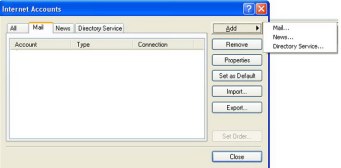 |
Step 1. Open Outlook Express. On the top bar, click "Tools", and from the pull down menu, click "Accounts". You will see the window shown at the left. This is the window to start your account. Click on "Add", then click on "Mail...".
|
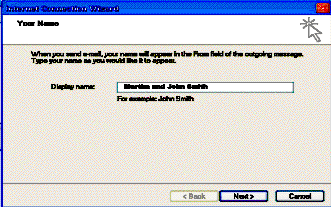 |
Step 2. Enter the name you want people to see when they receive your e-mail. Then, click "Next>"
|
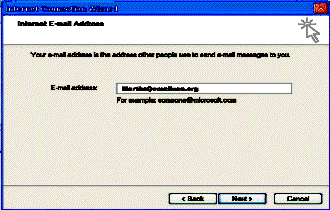 |
Step 3. Enter your e-mail address as shown to the left.
|
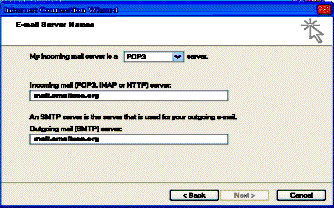 |
Step 4. Enter the following in both Incoming Mail and Outgoing mail boxes:
mail.emailusa.org
|
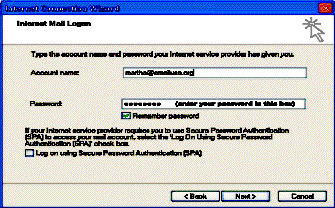 |
Step 5. In the Account name box, enter your e-mail address as shown, for example martha@emailusa.org.
Enter your Password in the Password box.
Make sure the option to Remember password has a check mark, if not, click on it to add the check.
Click Next>
|
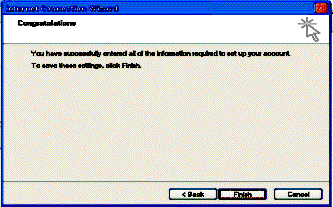 |
Step 6. Click "Finish" You're almost done, only a little more,
Be patient.
|
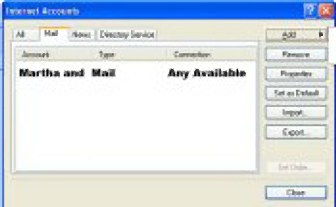 |
Step 7. You should have the window shown at the left available. If not, click on Tools and Accounts as shown in Step 1. Now click on your account name (Martha and) in the example. Next, click on Properties.
|
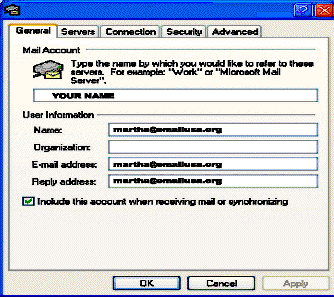 |
Step 8. Make sure your name is correct and also be sure there is a check mark in the option to "include this account when receiving mail or synchronizing". Then click on the "Advanced" tab at the top of the window.
|
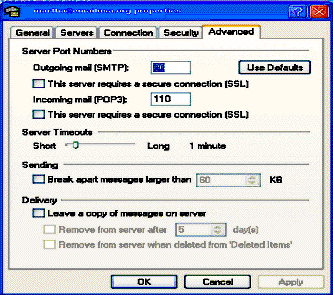 |
Step 9. Change the “Outgoing mail (SMTP)”from the default 25 to 26 (it is highlighted in blue in the illustration at left.
Now click on “Apply” at the bottom of the window.
That’s it, close the window by clicking on the“X” at the top right hand corner and you're now ready to use your Outlook Express as it was intended.
We hope you enjoy your experience with www.EmailUSA.org.
|